iOS 18 has arrived, bringing a host of exciting new features and improvements that every user should explore. From enhanced customization options to a revamped password manager, this update is packed with quality-of-life enhancements that can transform your iPhone experience.
Table of Contents
- Customizing Your Home Screen
- Safari Browser Enhancements
- Introduction of the Passwords App
- Notes App Upgrades
- Calendar and Reminders Integration
- The Redesigned Photos App
Customizing Your Home Screen
The most significant new addition in iOS 18 is the ability to customize your home screen more than ever before. This feature enhances user experience by allowing for greater personalization. To start, simply tap and hold on the home screen to enter jiggle mode.
In iOS 18, you'll notice a new edit button in the top left of your screen. Tapping this will allow you to add widgets like in previous versions, but now you also have two new options: 'customize' and 'edit pages'. The 'edit pages' option lets you choose which pages of apps to include or exclude.
Once you tap on 'customize', you'll see new options appear at the bottom of the screen. Here, you can choose between small and large icons for your apps. Selecting small gives you the default view, while large makes the icons bigger and removes the labels. This is a personal preference, and many users have found the large icon mode appealing.
Below that, you have options for the color and tinting of the app icons. You can select light, dark, or automatic modes that switch between light and dark depending on the time of day. The quality of the app tiles will depend on whether the app developers have updated their apps for iOS 18, which most major apps have.
One of the more controversial features is the ability to apply a color tint to everything on your screen. You can choose from several major colors and adjust the intensity of the tint. Initially, many users disliked this feature, but improvements have made it more user-friendly. If you change your mind, you can revert back to the non-tinted apps.
Another customization feature allows you to move app tiles anywhere on the grid. You no longer need to stack them from top left to bottom right. You can create a random pattern or leave space in the middle, though the apps must still adhere to the grid layout.
Finally, tapping and holding an app with widget options will reveal those options directly in the app tile. For instance, the notes app allows you to choose between the default tile or various widget sizes.
Lock Apps with FaceID/TouchID
Another prominent feature in iOS 18 is the ability to lock any app using FaceID or TouchID. This adds an extra layer of security for apps you want to keep private. Historically, this feature was limited to specific apps like banking apps, but now you can decide which apps require authentication.
To enable this, tap and hold on the app, and a new option called 'require face ID' will appear. If you have a device that requires TouchID, it will say 'require touch ID'. You can choose to simply require FaceID or go further by hiding the app as well.
If you opt to hide the app, it will disappear from your home screen. To access it, you can go to the app library and scroll to the bottom where you'll find a discreet folder labeled 'hidden'. By default, nothing shows inside this folder until you use your FaceID to unlock it.
It's important to note that by hiding the app, you also hide any mention of it on your phone. This means you can't search for it in Spotlight search, and notifications will be muted. If you're looking for a simple security measure, just requiring FaceID might suffice.
Enhancements to the Lock Screen
iOS 18 has also revamped the lock screen experience. You can now customize the quick access buttons at the bottom of the lock screen. By default, these buttons are for the flashlight and camera, but you can change them to suit your needs.
To customize these buttons, tap once to activate your lock screen, then tap and hold to enter customize mode. You’ll be prompted to choose between customizing your lock screen or home screen. Once in the lock screen customization, you can remove the default buttons and replace them with other options.
For instance, if you want to remove the camera button, tap the minus symbol in the upper left. After removing it, tap the empty space to see a variety of options. One of the new options includes opening specific apps directly from the lock screen.
This feature is a game-changer for users who frequently access specific apps. After selecting your preferred app, simply tap done to finalize your changes. This enhancement adds a layer of convenience to your daily interactions with your device.
Revamped Control Center
The Control Center has undergone a significant overhaul in iOS 18. Upon accessing it by swiping down from the top right corner, you'll notice new icons and layout changes that enhance usability.
At the top right, a power icon allows you to access power options quickly. Additionally, you'll see a plus icon that enables you to customize your Control Center further. The center of the screen now features dedicated pages for different functionalities.
For example, the heart icon shows your favorites, while tapping the Apple Music icon takes you to all music-related controls. The options available will depend on what you've included in your Control Center settings.
If you tap and hold the Control Center, you can enter an edit mode. Each icon now has a minus button, allowing you to remove any you no longer want. There's also a drag bar for rearranging icons or resizing them.
To add new controls, tap the plus button and explore the extensive list of options available. This list is much more comprehensive than in previous versions, allowing for a highly personalized experience.
One exciting feature is that app developers can now include their own controls in the Control Center, which means it will continue to evolve as more apps are updated.
Messages App Improvements
The Messages app has received several enhancements in iOS 18, with the most notable being support for RCS messaging. RCS, or rich communication services, allows iPhone and Android users to communicate seamlessly through the Messages app, while still enjoying features like end-to-end encryption and high-resolution media sharing.
This feature should work automatically, but users can enable it in settings if necessary. Alongside RCS, you can now add more animated effects to your text messages. After composing a message, you can select the text and access the formatting menu for additional options.
Tap backs have also been revamped. When you tap and hold a message to send a tap back, you'll see suggested emojis and can access the full emoji menu. This makes responding to messages quicker and more engaging.
Another highly requested feature is the ability to delay sending a message. To use this, type your message, then press the plus button to access the message menu. From there, you can select 'send later' and choose the exact time for your message to be sent.
This feature is particularly useful for scheduling reminders or sending messages at optimal times without needing to remember to do it manually. After scheduling, the message will appear in a different box, indicating it’s set to be sent later.
You can edit or delete the scheduled message easily by tapping and holding the message box. This addition enhances the overall functionality of the Messages app and aligns with users' needs for more control over their communication.
Safari Browser Enhancements
Safari has undergone major improvements in iOS 18, enhancing its functionality and user experience. The redesigned reader view menu is now positioned to the left of the address bar, making navigation more intuitive.
Upon tapping the reader view, users can access frequently used options immediately. Additionally, an ellipsis menu in the bottom right corner provides page-specific options, such as checking privacy reports and adjusting website settings.
Users can also change the font size from the main screen, manage website extensions, and adjust privacy protections. A new feature allows users to have articles read aloud in their chosen Siri voice, complete with playback controls.
Another noteworthy addition is the ability to hide distracting items on web pages. Although it’s not as comprehensive as ad-blocking, it allows users to remove specific elements that may detract from their browsing experience. Simply select the item and tap the hide button to remove it.
Introduction of the Passwords App
Your iPhone now features a dedicated password manager app in iOS 18. To access it, simply search for "Passwords" in Spotlight. This app consolidates all your password-related needs, making it easier to manage login credentials.
Once you unlock the app using FaceID or TouchID, you can view all your passwords, passkeys, and even generate verification codes for two-factor authentication. This streamlines the process of accessing your accounts securely.
Additionally, you can manage WiFi login credentials, view security recommendations, and recover recently deleted entries. This comprehensive approach to password management enhances your security and simplifies access.
Notes App Upgrades
The Notes app has received significant upgrades in iOS 18, enhancing overall user experience. One of the standout features is live audio transcription, which works on iPhone 12 and newer models. This feature allows users to record audio and get an instant transcript.
To use this feature, simply open a note and tap the paperclip icon above the keyboard. You can then record audio and view the transcript at the bottom of the recording. This is particularly useful for meetings or lectures.
Moreover, users can perform basic calculations within a note, making it easier to keep track of numbers without switching apps. Simply input the relevant data, and the app will calculate totals automatically.
Calendar and Reminders Integration
In iOS 18, the Calendar and Reminders apps work seamlessly together. Users can create reminders directly from the calendar by tapping and holding to create a new event. This integration simplifies task management and scheduling.
When you create a reminder, the date and time are automatically set, ensuring you stay organized. This functionality works in reverse as well, allowing you to see reminders directly in the calendar view.
Users can also complete reminders directly from the calendar, streamlining the process of managing tasks and events. This integration enhances productivity for all iOS users.
The Redesigned Photos App
The Photos app has received a complete redesign in iOS 18, marking the most significant update yet. This overhaul introduces a fresh layout and new features aimed at improving photo management and editing capabilities.
While details on all the new features are extensive, the enhanced organization tools and editing options allow users to better categorize and enhance their images. Apple plans to release more information and tutorials on these new features.
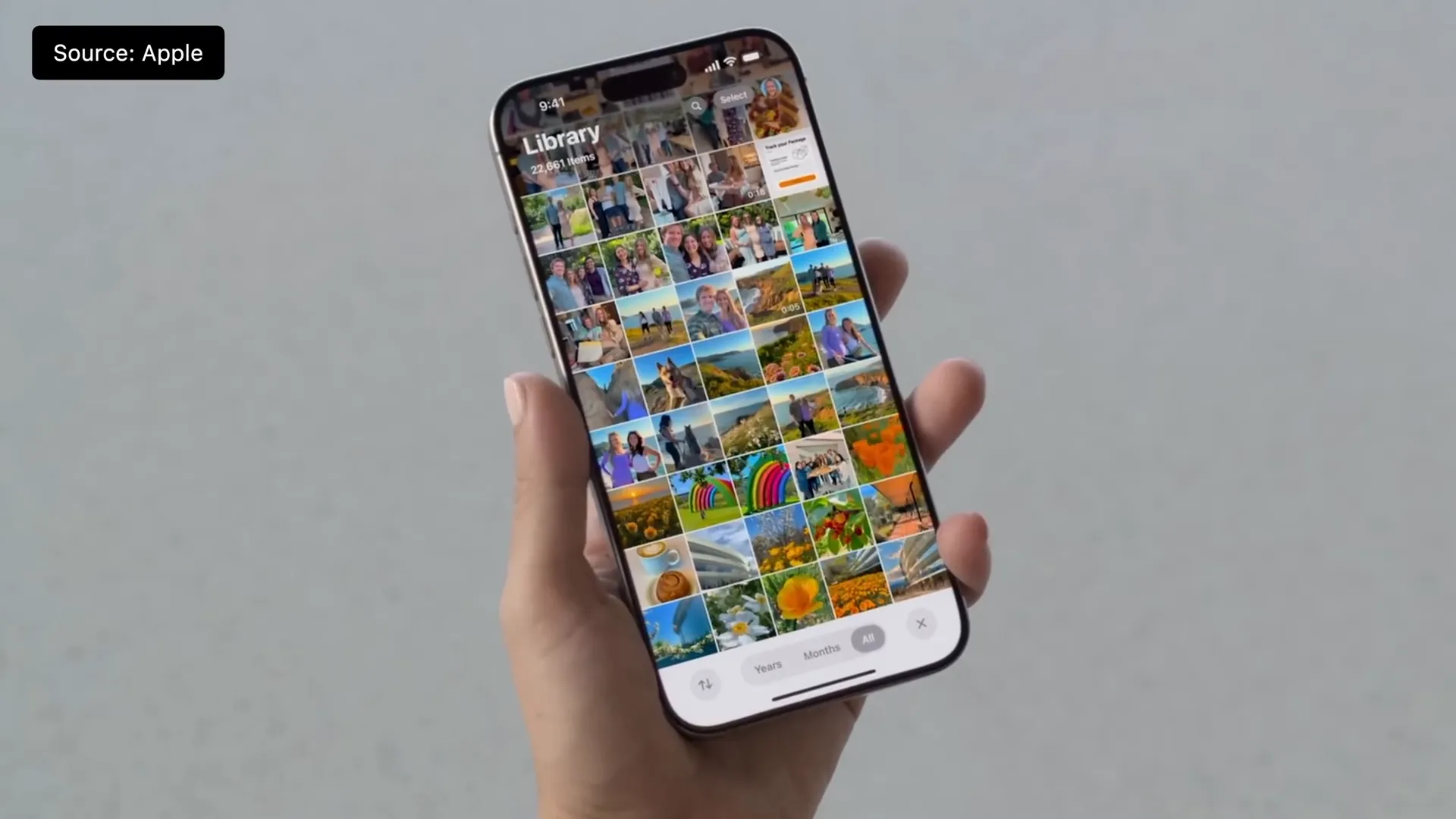
Stay tuned for more updates and guides on how to maximize your experience with the redesigned Photos app in the coming weeks. The changes in iOS 18 are just the beginning of an exciting journey for iPhone users.



0 Comments